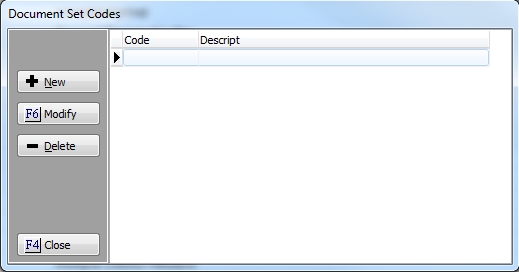
This feature allows you to create sets of document. The Document Sets can be used when printing documents manually to narrow the number of documents seen on the selection screen.
Note: This is a Version 8 Feature. For information on obtaining this or any other feature, please contact the Sales Department
From the Menu Bar, select Definitions, Document, Document Sets to display the Document Set Code Screen.
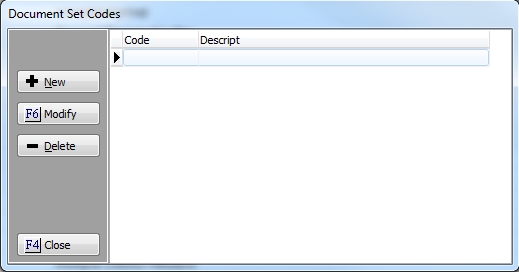
Click the  button to get the Document Set Assignment Screen.
button to get the Document Set Assignment Screen.
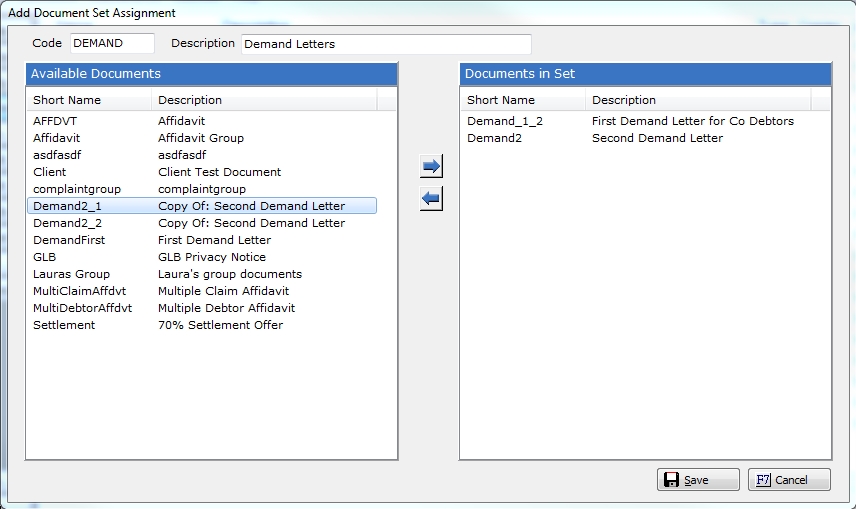
Give your Document Set a Code Name and Description. The Code and Description should be something that your staff can easily recognize what type of documents are in this set.
Next Select the Documents to be in the set by clicking to highlight in the Available Documents List and clicking the  button to move the document to the Documents in the Set. Continue until all documents that should be in the Set are included.
button to move the document to the Documents in the Set. Continue until all documents that should be in the Set are included.
Click the  button to save the set.
button to save the set.
Note: A Document can be included in multiple document sets. Document Sets can be by type, county, court, state anything that will help you find the proper document easier.
From the Debtor's tab, click the  to display the list of available account debtor documents.
to display the list of available account debtor documents.
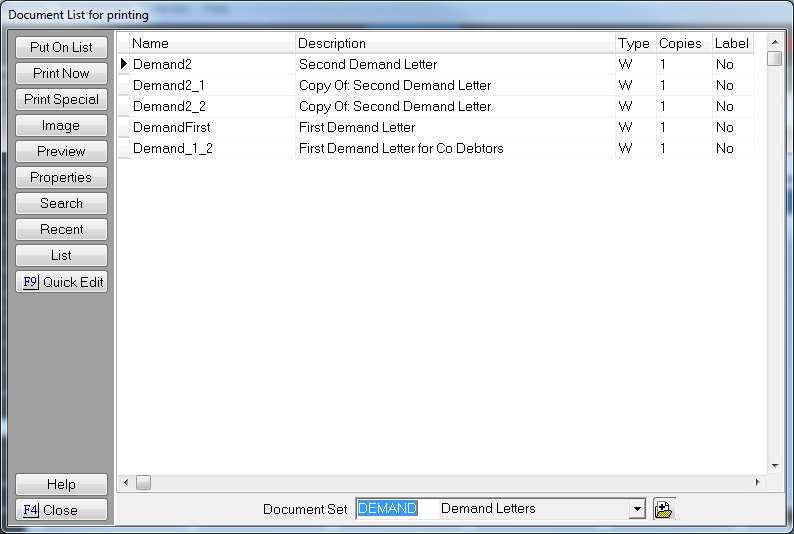
The process will default to all Documents, to select a set, click the  and select the Set and only those documents will appear on the screen. Click the
and select the Set and only those documents will appear on the screen. Click the  to access the Document Set Code screen.
to access the Document Set Code screen.